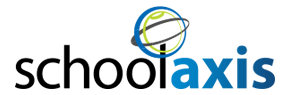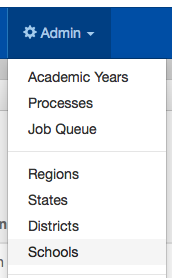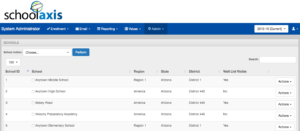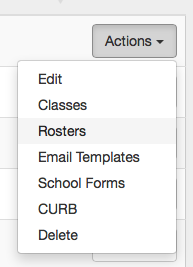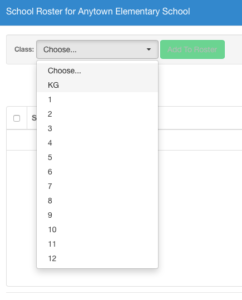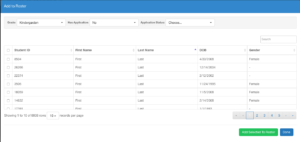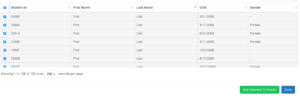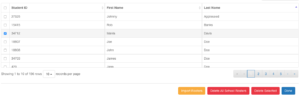**Office Administrators only have the ability to import student rosters. Please contact your Office Admin if you need access to this setting.***
Log into your Enrollment System.
Under Admin>School, choose your school name.
Select your school name and on the right hand side under Action>Roster, choose Roster.
Choose the grade level you would like to import and click the green “Add to Roster” button.
A new page will load that will look like this:
Make sure your setting on the top row are:
Grade: Kindergarten (or which ever grade level you are importing)
Has Application: Yes
Application Status: Exported
***In addition to Application Status in the exported status, students with applications in the following statuses should also be added to the rosters: Pending Re-Enrollment, Re-Enrollment Complete, Re-Enrollment Download, Re-Enrollment In Progress.
You will see the list of name populate. Change the showing of rows to the max number given to you. This will load all the names within that grade level.
Check the top box to select all the names and click the green button “Add Selected to Roster.” Your student names are now added to the Curb App and the Curb Web Portal. Click on the “Done” button to go back to the previous page.
You will have to repeat the same steps to import all grade levels in your school.
If you need to delete a student, check the box next to the name and click the red “Delete Selected” button.