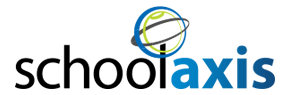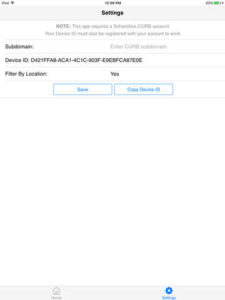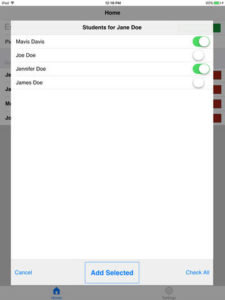Items you will need for installing Curb on your devices:
- Roku device
- iPad
- TV monitor with HDMI cable
- WiFi connection
For iPad Devices:
Step 1
Download the Curb app from the iTunes store. The app is currently only available for iPads.
Step 2
Once the app is installed on your iPad, launch the app and under the settings page you will find the SchoolAxis Domain and Device ID.
Enter the following for SchoolAxis Domain: enrollment.schoolaxis.com
Copy down the Device ID from the setting page within the Curb App, you will need it later when setting up your Admin Setting on the Curb Web Portal access. (**NOTE*** this is NOT the Serial number for the iPad)
Step 3
Parent’s names are now associated with student dismissal. When a parent approaches the curb, type in their name and a list of names will populate. Swipe the button next to their name and click on “Add Selected”. These names will then appear either on the TV monitors or Curb Web Portal screen and the teachers can dismiss the students.
For Roku Devices:
Step 1
If you are using a TV monitor, you will need to download the Signal App onto the Roku. Follow these steps to download the app on Roku:
- Connect your Roku device to your TV monitor via the HDMI cable
- Walk through the steps to set up your Roku
- Make sure your Roku device is connected to your network WiFi
- After the set up is completed add a private channel
- Type in the name “Signal” in your private channel
- The Signal app will appear immediately
The Roku will need to be connected to WiFi to install the app and for the Signal app to work properly. If you are having issues syncing on your Roku player go to Settings>System>System update>Check now.
Once the app is installed, please set “Signal” as the default screen saver for the Roku. This can be done under the settings menu.
Please also email us the serial number for the Roku along with the school that it will be used at to: info@canopynetwork.com.
Your Roku serial number can be found in the following locations:
- The underside of the Roku device on the product label
- The outside of the Roku box on the product label
- Home screen –> Settings –> About
Step 2
Adding student names.
Student Names can be added through the Admin Setting (Office Administrators only have access to this function. Contact your Office Admin if you need access).
You can also manually add a student’s name on iPad device. Click here for instructions.
Questions can emailed to info@canopynetwork.com or you can call 602-433-6372.